The application of Nashr Maktabi aims to facilitate the inclusion of Qur’anic ayahs in research works for the benefit of students and scholars. It is easy to insert Qur’anic ayahs in different desktop publishing software.
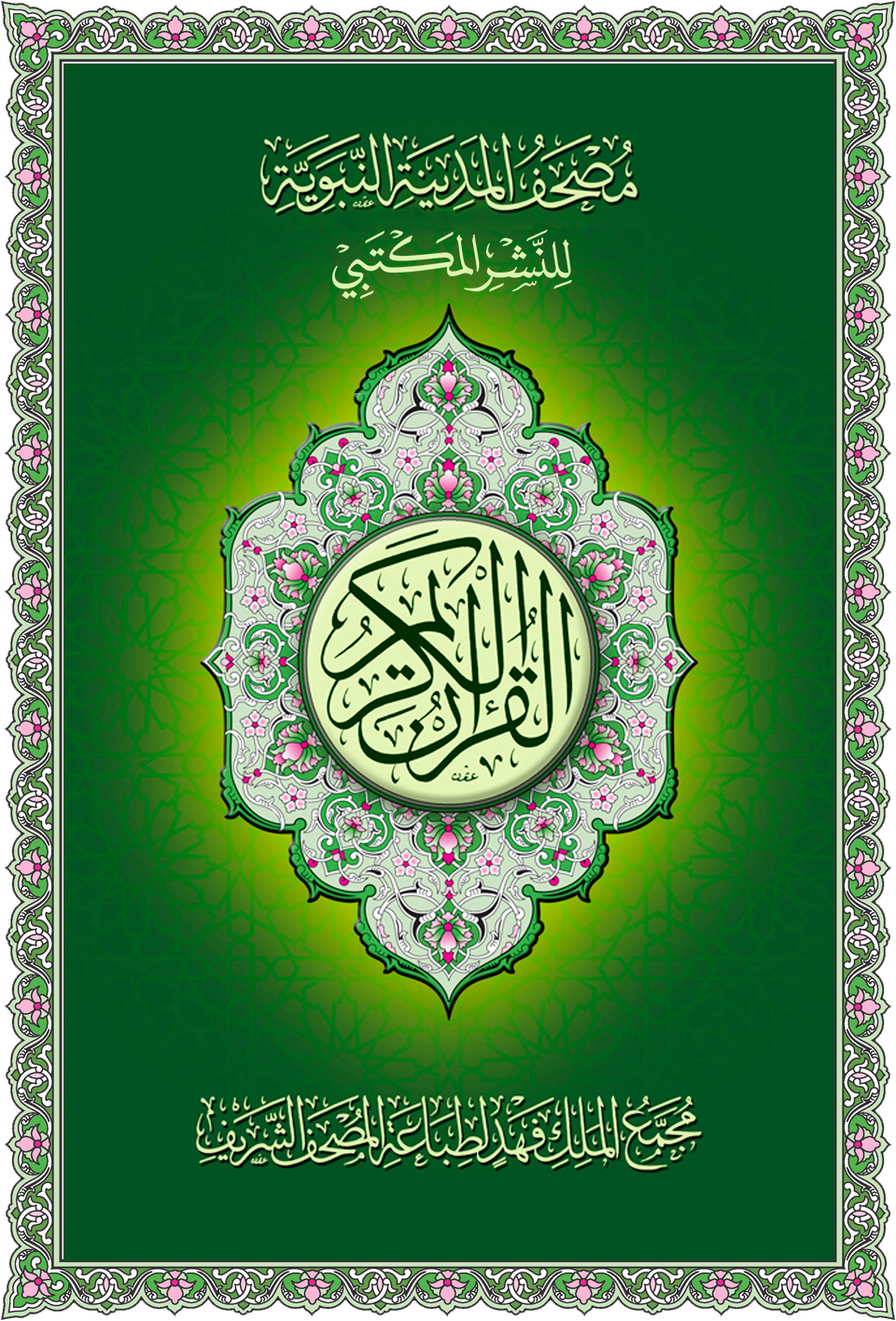
The application displays the page of Mushaf al-Madina as it is. The user can search an ayah or a part of an ayah through available options, and copy paste it into different desktop publishing platforms.
- When you use the mouse within the page range, the cursor appears as an arrow
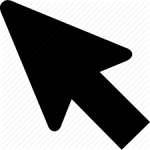 , through which you can select the ayah, or part of it.
, through which you can select the ayah, or part of it. - When you place the mouse on the frame, the cursor changes to the hand shape
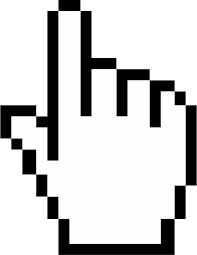 , to change the position of page on your screen.
, to change the position of page on your screen. - When you place the mouse on the right corner of the page, a double-edged arrow
 appears to minimize and enlarge the application page.
appears to minimize and enlarge the application page. - You can flip the pages of the Glorious Qur’an and move to other pages through the mouse wheel, or through the arrows on keyboard.
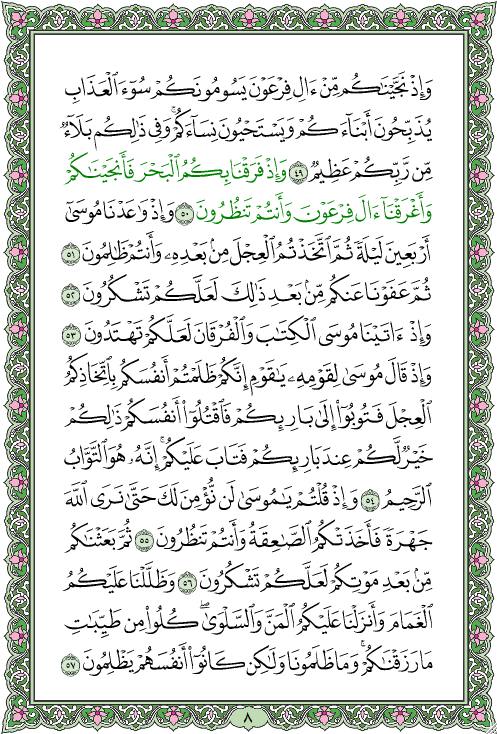
The application displays the following options:

Index:
User can choose the required surah directly.
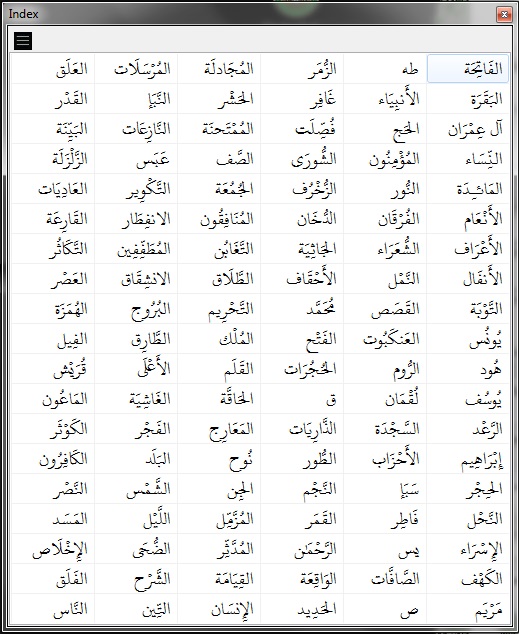
The index can be displayed in more detail, (surah number, page number, indicating that it is Makki or Madani), by pressing the black icon ![]() button located at the top left:
button located at the top left:
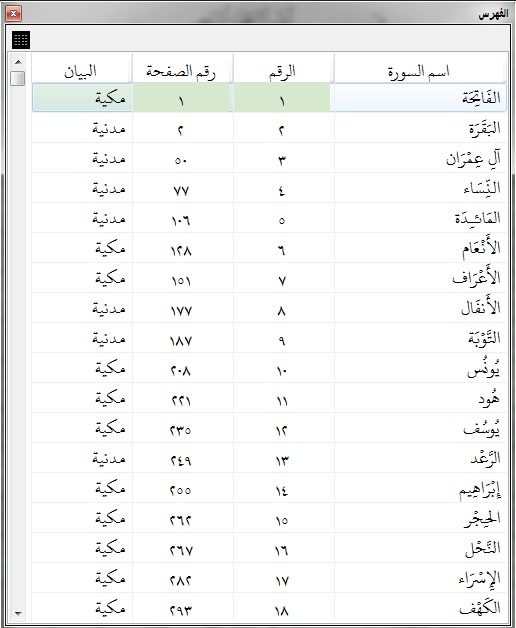
The user also can see the details of the surah
Go to page:
allows the user to display the required page directly.

Search:
through this option user can search Qur’anic ayahs.
The multi-window search system, which allows you to search more than one search window at the same time. Once you click on one of the search Systems, results appear in the application search results page automatically shading the ayah.
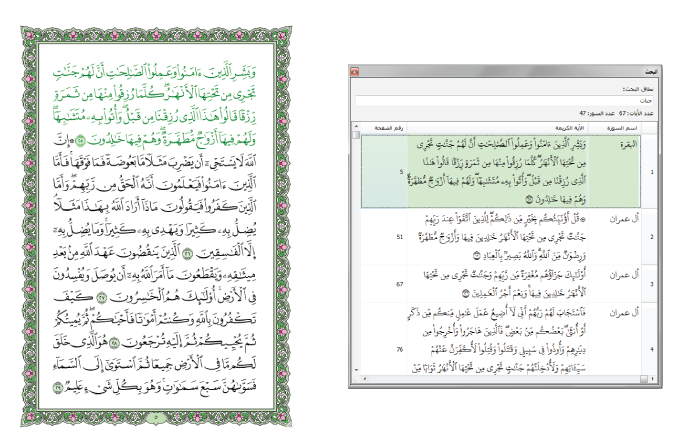
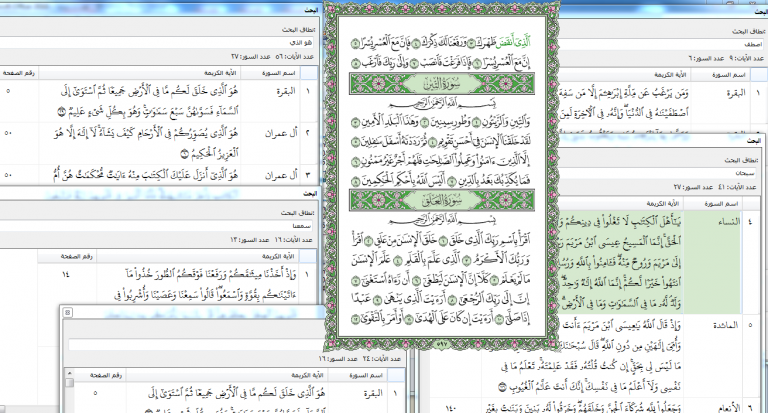
The user can also copy the selected ayah in the search results using the Ctrl + C shortcut and paste it into the text editor with Ctrl + V.
User can choose the surah name, and the ayah which he wants to copy and paste.

You can also specify the range of copies directly using the mouse pointer on the page of the Qur’an, as follows:
- Clicking on the ayah number to be whole selected it.
- By clicking the word to be selected and dragging it to the last word on the page.
- Note: When you select the range of copies, the selected ayahs will appear green.
After you have selected the range of copies, copy them in the following ways:
1. Click the right mouse button inside the Qur’an page, then select Copy. Copy option will appear inactive if copy range is not specified.
2. Use keyboard shortcut (Ctrl + C).
3. Drag and drop using the mouse by dragging and dropping the selected text into the desktop publishing program.

Settings :
In setting bar, there are many options for the user.

- User can choose Arabic or English Language.
- User can manage font size of ayah.
- User will be able to change color of ayah.
User can choose between Arabic and English languages.
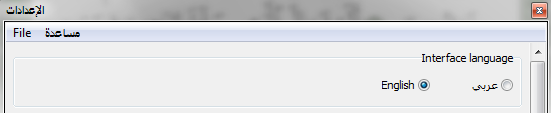
Copy options of the Qur’anic text within the control options, the size, color and color of the Qur’anic text can be controlled by the user through the following options lists:

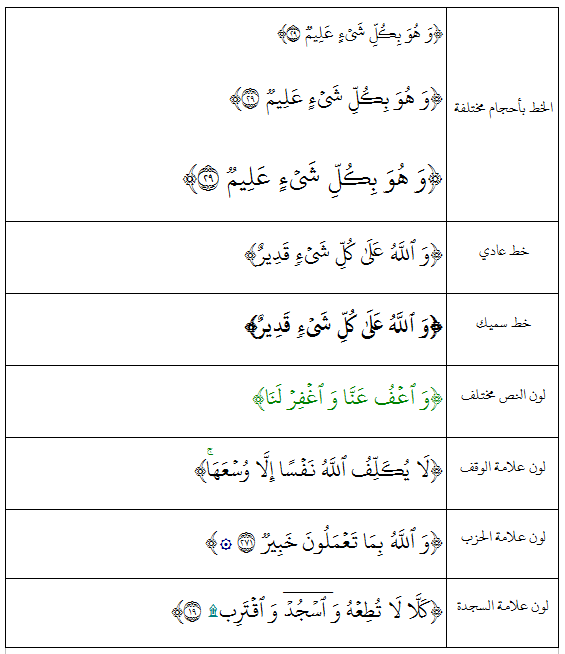
The user can insert the ayahs brackets or have then without brackets, and select the shape of the brackets of the available shapes, as well as the color.
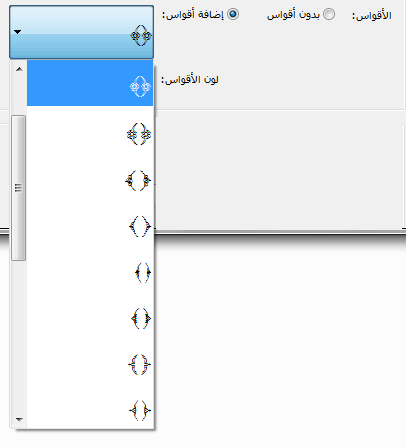
Reference options: Select references without the reference of the ayah, the reference of the ayah in the same line, the reference in a new line. The user can select the font and the color of the reference as well.

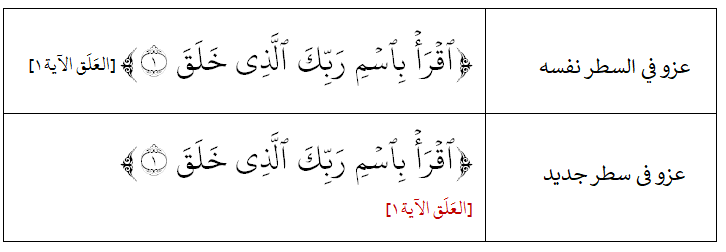
The application allows the user to add the isti’adhah and basmalah together, or each separately, or the words قَالَ تَعالَى (Allah the Exalted says).

- The following options are available in the File field in Settings:
- Open: Open a settings file that was previously saved.
- Default: Reset the settings to the default mode.
- Save As: Save the settings and options for the Copy Text format with a specific name.
- Exit: Out of the settings: can also use the Esc button.
* Settings are saved automatically when you change them, and you close the settings or application page.
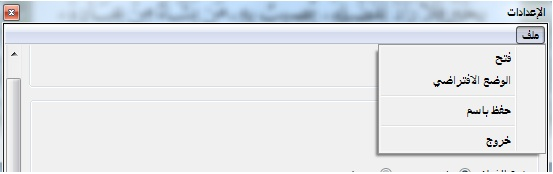
- Close screen by: Esc.
- Search: Ctrl + F.
- Go to page by: Ctrl + G.
- Open Help by: F1.
- Select the entire page by: Ctrl + A.
- Copy: Ctrl + C.
- Cancel copying: Ctrl + D.
- Navigating the pages of the Qur’an: keyboard arrow.
- Exit the application: Esc.